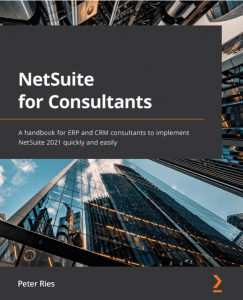From time to time, as a NetSuite Administrator or Developer you will come into situations where someone has clicked “Store Form With Record” and you need to change all of the records to potentially use a new form. You would think that if you unchecked “Storm Form With Record” on all of the forms and made sure that the new form has “Form is Preferred” checked that it would use that.
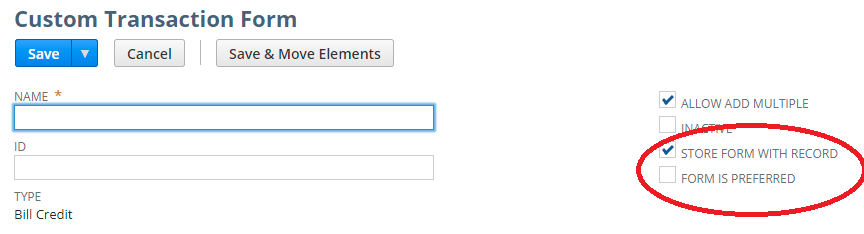
Unfortunately, that’s a bad assumption because there is actually a field called “customForm” on each object in NetSuite that does store a reference to the form that it should use. Changing permissions on roles for forms isn’t going to work either because the old form is referred to within the record.
This field isn’t directly accessible through the data importer and there’s no way that anyone is going to update more than a few records manually through the user interface.
So, how do we bulk change the custom form?
Make sure that the file you are going to import has very few fields and has the Internal ID or another identifier that can be used.
Go to the import csv wizard by going to Setup ->Import/Export -> Import CSV Records
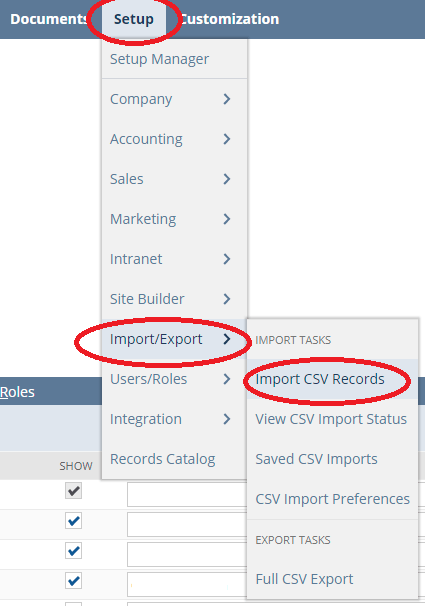
Make sure you choose the Import Type, Record Type, and select the right file and then press the Next button.
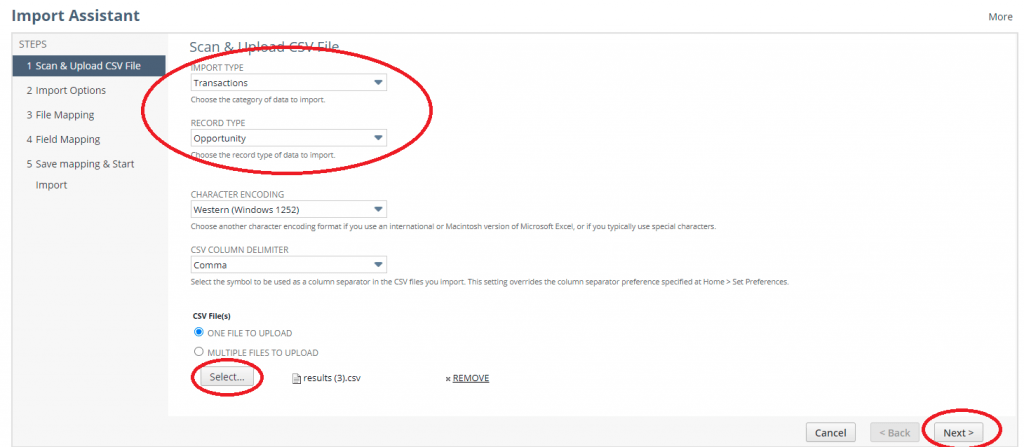
After pressing “Next” the Import Options screen will load which is where the bulk of our work needs to be done. We need to choose the “Update” option and click Advanced Options.

You will need to change the Custom Form to point at whatever your new form is named.

You may want to uncheck “Validate Mandatory Custom Fields”.
Then press “Next”. On the Field Mapping screen, make sure that you map “Internal ID” to the “Internal ID” field. and press Next.
Boom, you’re done.