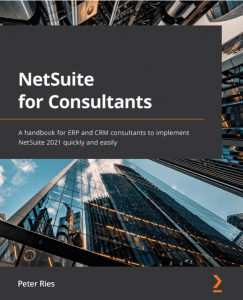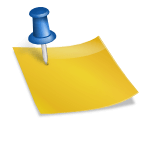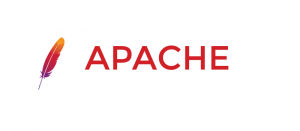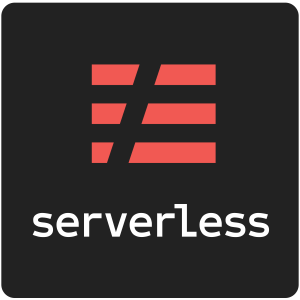DKIM stands for DomainKeys Identified Mail which can potentially help us reduce phishing and email spam. It works by allowing the receiver to check if the domain is authorized by the domain owner.
Setting up NetSuite to be DKIM verified in NetSuite is pretty easy. Before you begin make sure you have Administrator Access and have access to your company’s domain name provider.
- Log into NetSuite.
- Head to Setup > Company > Email > Email Preferences

3. Select the Domain Keys Subtab

- Make sure you have a valid “Email Address to Receive Test Response”. This should be an email you have access to.
- A good “Domain Selector” is usually the full date in the format: YYYYMMDDHH._domainkey . For December 15 2020 at 08 it would be 2020121508._domainkey
- “Domain name” should be our full domain name without any www value. In the case of this website it’s brcline.com
- Click “Generate Key pair” which will then fill the Private Key and Public Key values.
- Click the “Generate DNS Entry” button. Copy the values from the modal that appears and save it in notepad or somewhere else. We will need to copy this to our domain provider.
- Check the checkbox inside the Active column.
- Click Save.
- In a new tab, Log into your dns provider.
- You will need to add a text or “txt” dns entry.
- After you get it added and saved go back to NetSuite and click “Verify Domain”.