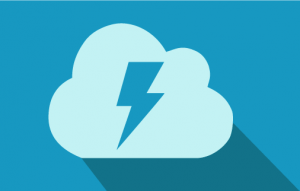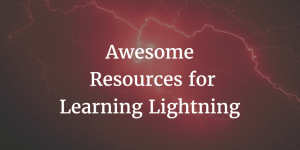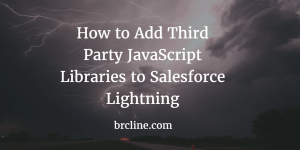Switching from Visualforce to using Lightning is not an easy transition as there are quite a few changes that Salesforce Developers will need to get used to.
Lightning changes a lot of the way that Salesforce works.
Lightning StyleSheets
Use the “lightningstylesheets” attribute to apply Lightning Design System styles to your Visualforce pages. This will make them look more consistent with the rest of the Salesforce Lightning Experience.
Lightning Stylesheets (CSS) are an important aspect of the Lightning Design System (LDS). LDS provides a set of design guidelines and pre-built components that can be used to create a consistent and professional-looking user interface for your Lightning apps. By using the Lightning Stylesheets, you can ensure that your apps adhere to Salesforce’s recommended design patterns and look and feel.
To use Lightning Stylesheets in your app, you will need to include the LDS in your component’s markup using the <ltng:require> tag. This tag allows you to specify the CSS and JavaScript resources that your component depends on.
Lightning Out
Use the Lightning Out feature to embed Visualforce pages in Lightning Components. This allows you to use the Lightning Experience’s improved performance and user interface.
Record Data
Use the “force:recordData” Lightning component to simplify creating, reading, updating, and deleting records in Visualforce.
Workspace API
Use “lightning:workspaceAPI” to interact with the Lightning Experience from Visualforce pages. This allows you to create custom actions, notifications, and other features integrating with the Lightning Experience.
Lightning App Builder
Consider using the Lightning App Builder to build custom pages for the Lightning Experience using Visualforce components. This allows you to take advantage of the drag-and-drop interface and create pages quickly and easily.
slds-scope
Use the “slds-scope” class to apply Salesforce Lightning Design System styles to specific elements within your Visualforce pages. This helps ensure that your styles don’t conflict with other styles on the page.
Visualforce Developer Console
Use the Visualforce Developer Console to test and debug your Visualforce pages in real-time.
Test in Lightning Experience
Make sure to test your Visualforce pages in both Salesforce Classic and Lightning Experience, as there may be some rendering differences between the two environments.
Wrapping it Up
I hope these tips are helpful! By following these tips, you’ll be well on your way to mastering Lightning and building powerful, user-friendly apps for your clients. Remember to keep learning and experimenting, as the Salesforce platform constantly evolves. Happy coding!
Also published on Medium.