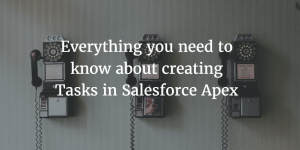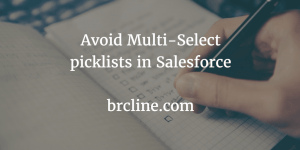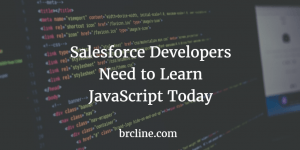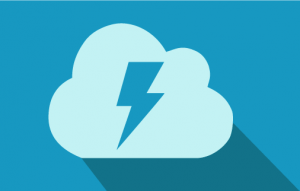Global Picklists solve a really frustrating problem for Salesforce Administrators. Previously, if you wanted multiple fields to have the same values you had to make sure you always updated both fields when you wanted to add or delete values.
A really common usecase for this would be tracking competitors that leads and opportunities are being lost to or tracking why an opportunity or lead has been lost. It’s really handy only having to modify one spot instead of having to modify multiple spots every time competitors change.
In Summer 16, Global Picklists were launched by Salesforce. In Winter 17, Global Picklists became generally available to all Salesforce clients. It’s pretty easy to setup a new picklist that will use Global Picklists.
How to Create Global Picklists
Creating Global Picklists is pretty easy in Salesforce Classic or Lightning Experience. In a lot of ways, it feels exactly like entering values for a list custom setting.
The first step is to create the Global Value Set which is actually what will contain the values. In Salesforce classic the steps are as follows:
- Go to setup
- Click “Create”.
- Click “Picklist Value Sets”.
- Enter a meaningful name, and description.
- Enter the values for the picklist.
As of right now, the Global Value Set can only be used on custom fields and can only be assigned when the custom field is being created.
Basically, instead of choosing “Enter values, with each value separated by a new line” you choose “Use global picklist value set” and then choose the global value set from a dopdown list.
Limitations of Global Picklists
Salesforce decided to implement them in such a way that they are by their very nature restricted. The documentation was really vague about this until recently. If you’re newer to Salesforce, this means that if you create a new picklist or multi-picklist field and use a picklist that you cannot add values to the field without the values being available in the picklist. So, if you need to stop a picklist from being restricted you have to delete the picklist and readd it.
Global Value Sets currently can only contain 500 values, so make sure the dropdown you are assigning it to won’t likely have more than 500 values.
Although I haven’t seen any details about limits for the number of global value sets in a Salesforce Org, I wouldn’t be surprised if there is a limit somewhere. Make sure you will actually use the picklist values in more than one place before you start creating everything as Global Value Sets.
Unfortunately, existing picklists can’t yet be converted to global picklists. There’s an idea on the IdeaExhange that has had a lot of commenting from the project manager and they’ve been soliciting quite a bit of feedback regarding how to make it work so I expect it will probably change in the next release or two.